In our previous article, we have written about how to Magento Luma Theme Download manually.
In this article, we want to help site owners and developers that have accidentally deleted the Magento Luma Theme. You have been quite satisfied with the default theme that comes with Magento Community Edition, but when you edit the code and files, somehow you make a wrong decision, and your site’s beauty has gone with the wind. Instead, you receive some message like this:
 Now you would want to have your beautiful site’s theme function normally again. There are 2 solutions for this problem: Magento Luma theme Download again and put it in the right place or just run the Composer Update command.
Now you would want to have your beautiful site’s theme function normally again. There are 2 solutions for this problem: Magento Luma theme Download again and put it in the right place or just run the Composer Update command.
Today, we will tackle both methods, although we recommend not downloading the Magento Luma theme as it does not require the exact version of the Magento 2 Luma theme.
Table of Contents
Magento Luma Theme Download
You can Magento Luma Theme Download for Magento 2.2.3 here.
Then you want to put the theme in the right folder. The original Luma folder is located in [site directory] > vendor > Magento. So you want to upload your unzipped Luma theme folder to this folder.
- First, log in to your SSH account using Filezilla.
- Locate the unzipped Magento Luma theme download folder in Local site (named “theme-frontend-luma”).

- Locate [site directory] > vendor > magento in Remote site.
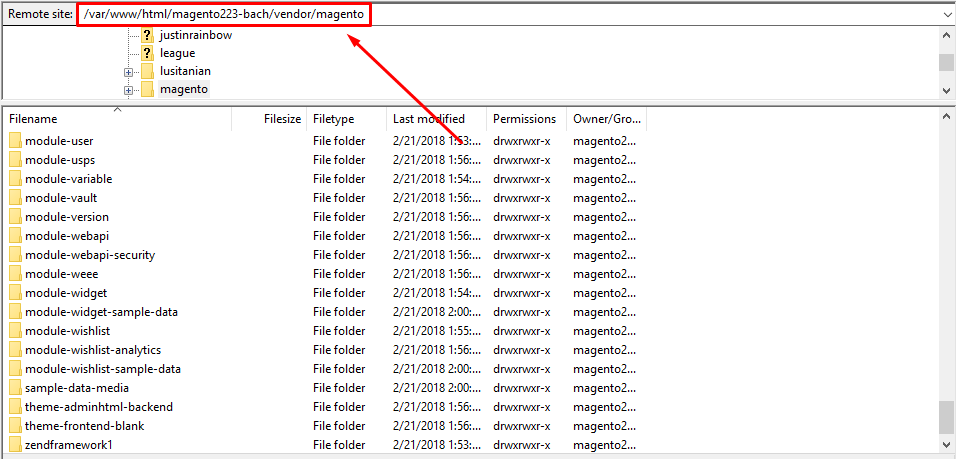
- Drag unzipped folder and drop to the folder [site directory] > vendor > magento.
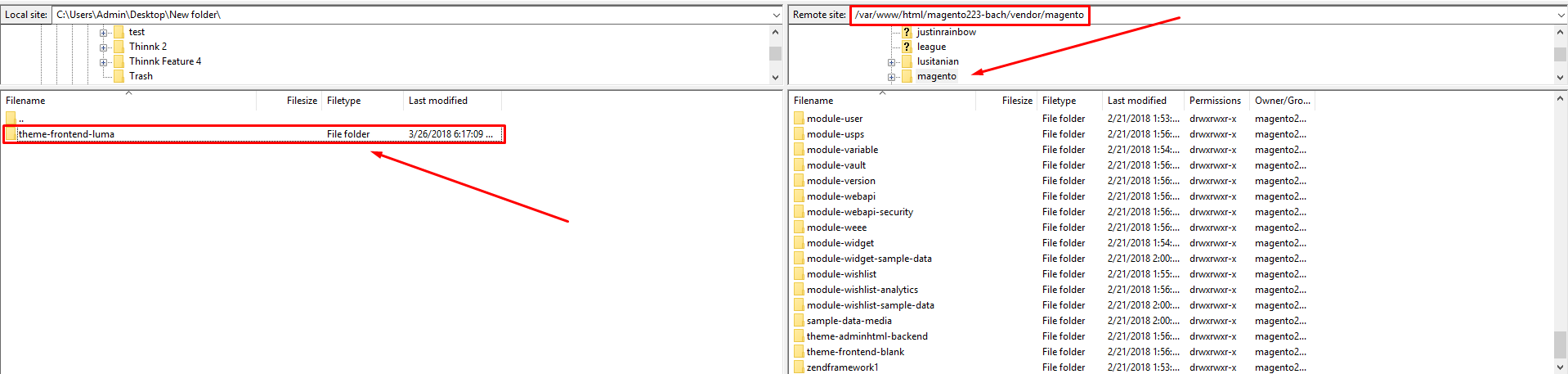
- Wait for some minutes.
Using the Composer Update command
If you are using Magento 2 with the version other than 2.2.3, then you should use the Composer Update command, as we do not provide the Luma theme file for all Magento 2 versions.
Since the Magento Luma theme Download is a Magento Default Theme, it can be easily restored by using the composer update command.
You don’t need to have any file downloaded to your computer; you only need to know how to input code to config your website. This method is more recommended for people to know how to code.
- Log in to your SSH account using PuTTY.
- Input this code:
composer update - If authentication is required,

- log in to your account in Magento. Then go to the Magento Access Key page. Create a new Access key if necessary, then use Public key as the username, Private key as the Password. Store your credentials if you want, but we recommend not storing it.
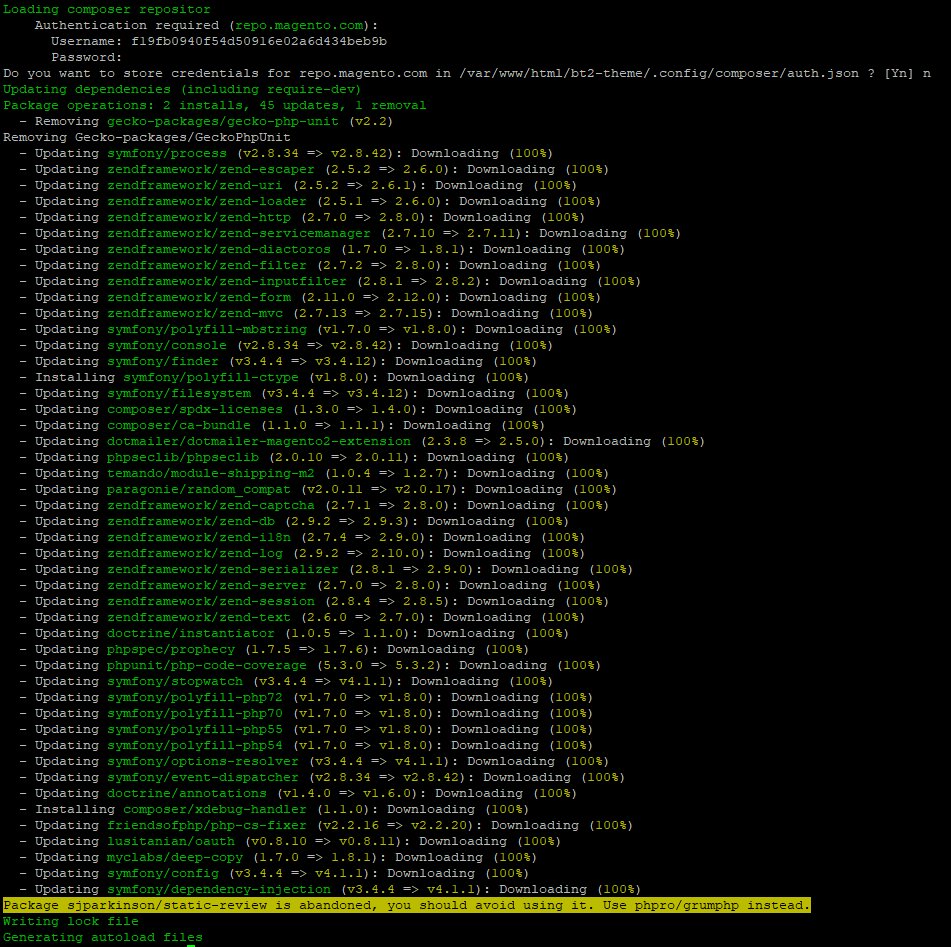
Conclusion
Now your Magento 2 Luma Theme Download should be back to normal. It’s as simple as that.
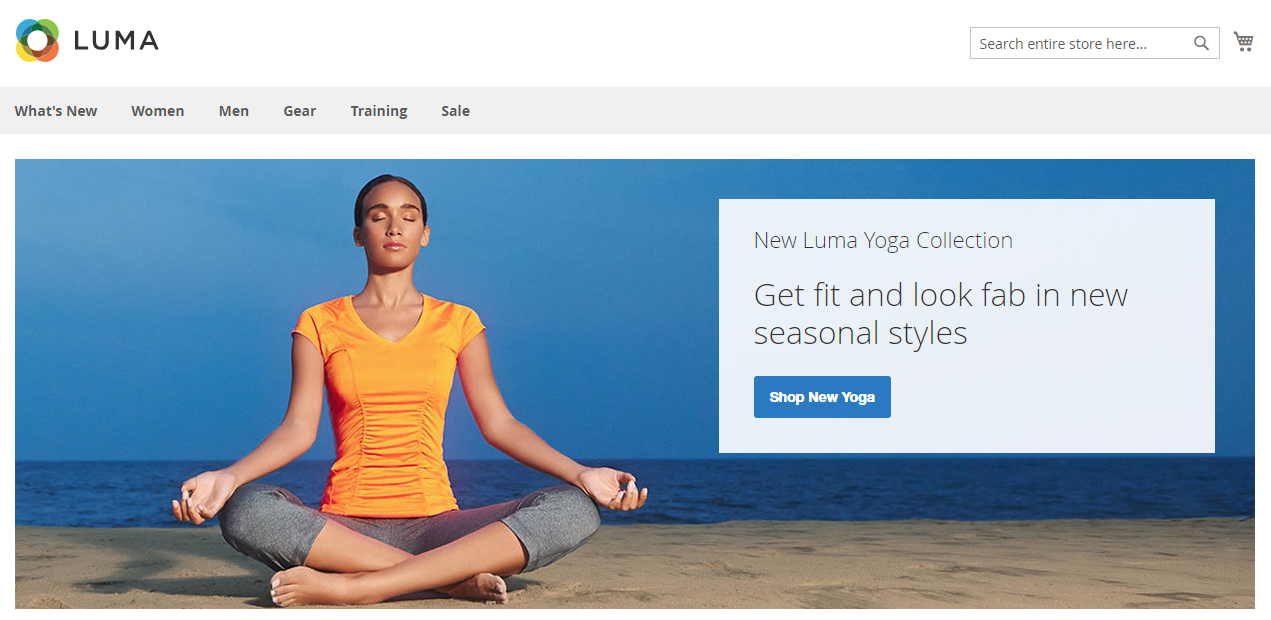
So go ahead and try it yourself! Although you may want to download the Magento Luma Theme, we recommend that you just use the upgrade command to restore the site back to its original theme. The latter seems a lot more convenient and fast than the former.
So, do you have any more questions regarding your Magento 2 Theme Luma? Let us know in the comment section below.
Also, if you want to upgrade your default theme to a premium, rich-featured theme with a 5-star support team, you might want to take a look at the theme we spend months developing.



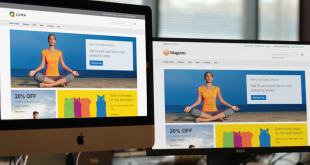

I think this post is a little outdated by now. Could you update it soon?